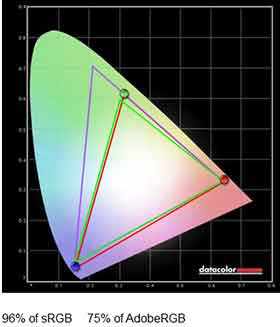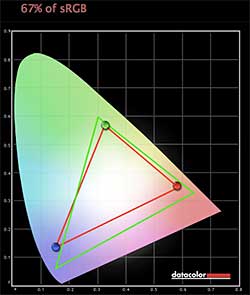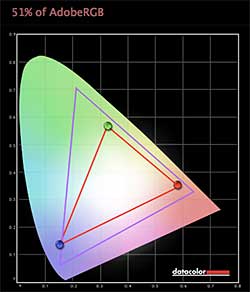The Microsoft Surface Pro Windows 8 tablet is a big
deal. If you're a techie you've been following the four months of buzz
around Microsoft's second computer, and it looked like the one to beat
them all. In those past 4 months we've seen several other hot Windows 8
tablets that may have taken some of the luster off Surface Pro, but we
still think it's an important and compelling product for road warriors
who need serious computing power. This is no ARM or Intel Atom tablet,
but rather a full Intel Core i5 1.7GHz machine with 4 gigs of RAM and
the brains of an Ultrabook all packed in a 10.6", 2 pound package.
That's currently the smallest Windows 8 tablet with an Intel Core i5
that you'll find on the market (the others like the Samsung ATIV Smart PC Pro 700T and Acer Iconia W700
are about the same weight but are larger at 11.6"). And yes, it can run
your Windows 7 apps as well as Windows 8 Live Tile Metro apps.

The Surface Pro looks nearly identical to the Windows RT-based Surface RT
that launched in the fall of 2012. It's a little bit thicker at 0.53"
and heavier at 2 pounds vs. 1.5 pounds for RT. Some ports are in
different locations, but both share the vapor Mg dark metal casing, rear
kickstand and compatibility with the Touch and Type covers. Surface Pro
runs on the usual Ultrabook Intel Core i5-3317U 1.7GHz CPU with 4 gigs
of DDR3 RAM and a 64 or 128 gig SSD. It has dual band Marvell WiFi (that
means no WiDi Intel wireless display), Bluetooth 4.0 and two distinctly
average 720p webcams. The price starts at $899 for the 64 gig model and
$999 for the 128 gig model. What doesn't it have? There's no 3G/4G, GPS
or NFC.
Design and Ergonomics
It's all good news in terms of quality
and stylish good looks: this is a luxury piece and the Surface Pro is a
captivating looking computer. To look at it is to lust for it and it
could easily inspire an emotional purchase based on the product's unique
and attractive design. The incredibly solid metal casing is modern,
industrial and understated. It can also take quite a beating as we've
seen in drop tests and anecdotal testaments about the abuse Surface RT
and Pro have survived. The Corning Gorilla Glass 2 display means that
you'll have to worry a bit less about a tablet's weakest point: the
glass display.
The corners are angled a bit more
steeply than Surface RT's and the Pro is a little bit thicker. You'll
notice a very thin air gap running around the sides, and that's
perimeter cooling. No ugly big vents here, and it distributes cooling so
that your hands won't easily block significant sections of the
ventilation system. Unlike many laptops that have cooling vents on the
bottom, laying it on a couch won't give it heatstroke, though we'd let
the back enjoy wide open spaces for best cooling if you're stressing the
CPU and GPU. There are fans inside, but they're nearly silent when
doing productivity work and they're as loud as any Ultrabook when
playing demanding Windows 7 games.
The rear kickstand deploys and closes
with a pleasing damped "thunk". There's a sculpted-out grab point on the
left side (when the side with the screen is facing you)-- maybe leftie
Bill Gates had a say in this, though it's pretty easy to grab and lift
the kickstand from the bottom edge too. The kickstand is very stable in
landscape orientation and in fact it's sturdy enough for portrait use,
though the 16:9 elongated tablet is a bit tall and thin and thus easier
to topple in portrait mode. The kickstand angle isn't adjustable and is
set up to work best when Surface is on a desk rather than a low coffee
table or your lap. Fortunately, viewing angles are very wide, though
that can't make up for the less than perfect ergonomics when used in
casual sitting positions.

Unlike Microsoft Surface RT,
the microSD card slot that's compatible with SDXC 64 gig cards isn't
under the kickstand where you might never notice it. It's on the
tablet's side as is the single USB 3.0 port, mini DisplayPort and 3.5mm
audio jack. The magnetic charging connector is on the lower right side
and the connector is less fiddly to get locked in place than the RT
model, but it's still not an easy locate and snap-in experience like the
Touch Cover or Apple's MagSafe connector.
Much has been said about Surface Pro's
tweener status. Ergonomically it's not the ideal tablet because it's a
wee bit heavy at 2 pounds and it gets warm and can make noise via the
fans. As a laptop, the fixed angle kickstand and non-lap friendly floppy
keyboard covers make it less versatile than Ultrabooks. But it still
has a place if you're looking for something that is extremely portable
(this is the smallest Core i5 tablet on the market), and is comfortable
for note-taking and drawing. Dock it to an HDMI, mini DisplayPort or VGA
monitor and full size USB or Bluetooth keyboard and you've got a
desktop workstation. It's amazingly versatile, even if it doesn't excel
as either the perfect tablet or laptop for the masses. And with a
lapdesk, it works fine on the lap when kicking back on the couch, which
is how I'm writing this review.
Touch Cover and Type Cover Keyboards
The Touch Cover and Type Cover do indeed
home in on the tablet and lock on with a vengeance if you get them
within a quarter inch of each other; it's almost scary. And just like
the commercials, the keyboard covers lock on so securely that you could
grab the Surface by the keyboard and it will stay locked to the
keyboard. To remove it, grab the keyboard from a side to break the
magnetic hold. These are the same keyboards that are offered for Surface
RT, and the neat but perhaps overpriced $120 Touch Cover is available
in several vibrant colors as well as staid black. Microsoft has three
limited edition touch covers with patterns on the back that sell for
$130, which is the same price as the black Type Cover than has
traditional moving keys and a nicely curved soft-surface wrist rest.
Both Touch and Type covers have a small trackpad that's surprisingly
functional.
The Touch Cover is a membrane keyboard
with no moving parts. There are ridges around the keys for tactile feel
and the tablet makes keyboard key click sounds when you press the keys.
Believe it or not, these really help with the typing experience, and I
found it easy to type decently in a day. That said, the clicking sounds
aren't unpleasant but they still might annoy those around you. If you
mainly write a few emails, enter URLs and type passwords, it's a perfect
and slim solution to your text entry and screen protection needs. It
has a soft, easy-clean surface and a felt-like back that's soft and it's
very thin. But if you do lots of typing, you'll probably want to invest
in the Type Cover with normal moving keys and a comfy wrist rest area.
For a 10.6" keyboard, it's remarkably good. But it is still a small
keyboard that makes even the HP Envy x2's 11.6" keyboard seem spacious.
And unlike the luxurious Envy x2 and Lenovo laptop keyboards with damped
keys, it's a bit rattly and clacky. You could forgo both keyboard
covers and use a Bluetooth or USB keyboard for a more desktop-like
experience since the keyboard covers are a separate purchase rather than
bundled like some Surface RT SKUs.
1080p Touch Screen with Wacom Pen
Surface Pro has a ClearType 10.6"
display with wide viewing angles and 10 points of multi-touch. Colors
are natural if a tiny bit less vivid than the Sony Vaio Duo 11 and glare
is bearable thanks to the bonded glass that reduces reflections. At
almost 400 nits of brightness, it's plenty bright enough for well lit
indoor environments, though you may want to disable Windows 8's
auto-brightness setting in Windows 8's General settings to see full
brightness indoors. That said, Windows 8's auto-brightness feature works
better on Surface Pro than other Core i5 Windows machines where it's
much too draconian and dim.
Thanks to the 1920 x 1080 resolution on
the relatively small 10.6" display, we have 208 ppi pixel density and
that means sharp text that's easier on the eyes and you can watch 1080p
video without scaling on the internal panel. Yes, it looks very sharp
and clear, and once you get used to it, you won't want to go back to
1366 x 768 displays on lower resolution Windows tablets. Likewise, if
you're accustomed to Retina iPads, this will look perfectly lovely. The
tablet has a mini DisplayPort that can drive higher than 1080p monitors
(that's a good thing), and you can get mini DisplayPort to HDMI or VGA
adapters as well. Microsoft sells these for Surface Pro for $40 apiece,
though you can find other brands for less at Fry's and Microcenter since
Apple laptops use the same mini DisplayPort. Speaking of Apple, we
didn't have luck with Apple's Cinema Display or their ThunderBolt
display, though Dell's high resolution monitors with a DisplayPort did
work.
The display is clad in Gorilla Glass 2
and has a Wacom active digitizer with digital pen. The pen is a good
size and is nearly identical to the one included with the Samsung Series 7 Slate.
It has an eraser (flat-topped rather than the usual rounded top that we
prefer) and a side button. The button is actually magnetic so it can
clip onto the magnetic charging port on the tablet's side. No, the pen
doesn't require charging, it's just a way of securing the pen to the
tablet since there's no silo or garage. Artists take note: the included
pen's opening is just a teeny bit smaller than other Wacom pens, and
that means my collection of Wacom nibs were too fat to fit in the
Surface pen. The Surface nib looks to be the same diameter, but
apparently the opening for the nib isn't quite as large.
Inking works fluidly and responsively,
and we had great results with Microsoft Journal and OneNote 2013.
Graphics apps that support the more modern Windows pen API offer up to
1,024 levels of pressure sensitivity and the eraser works as an eraser.
This includes Autodesk Sketchbook Pro 6, ArtRage 3.5 and Fresh Paint.
But those of you who require pressure sensitivity in apps that use the
older WinTab driver architecture like Photoshop and Corel Painter 12 are
out of luck for now. As is almost always the case (unfortunately) the
tablet doesn't ship with WinTab drivers pre-installed. Worse yet, at
this point Wacom doesn't have an updated driver on their site for
download. Microsoft has stated that they're working with Wacom and Adobe
to get WinTab drivers out for the Surface Pro, but we don't have an
ETA.
Horsepower and Performance
Though Surface Pro looks like a mobile
OS tablet and is the same approximate size as the Surface RT, iPad and
Nexus 10 Android tablet, it's every bit a full Windows 8 64 bit computer
running Windows 8 Pro. Anything an Ultrabook can do, Surface Pro can
do, which is quite an engineering feat given its small size and limited
real estate for cooling. The tablet's back is always warm (think of a
warm roll that came out of the oven not long ago) but not burning hot.
Even when doing demanding tasks like HD video editing or playing 3D
games, it doesn't get burning hot and the casing stays below body
temperature. The display actually gets a bit warm, which you'll notice
since it's a touch screen. When doing productivity tasks and playing
video the fans are nearly silent. But stress it with Skyrim and Civ V
and you'll hear it blowing like any laptop doing the same task.
The Microsoft Surface Pro is still an
Ultrabook with Intel HD 4000 integrated graphics: it's not a gaming rig.
That said, we played Civ V at 1080 resolution with low settings and the
DirectX 9 Touch UI enabled and it played fine. Skyrim was good at 1366 x
768 with low settings for better than 30 fps, but native 1080p
resolution was weak at 20 fps. Older games should play fine as will
Windows 8 Metro games, but not Crysis 2 or the latest Call of Duty.
The 64 gig Surface ships with 30 gigs of
available storage and the 128 gig has 90 gigs free (we have both models
and checked available storage in Windows Explorer). That's in line with
other Windows laptops equipped with the same capacity SSD drives as
well as the MacBook Air. Repeat after me: this is not an iPad. Windows 8
Pro, bundled Microsoft apps like Windows Journal, Windows Media Player
and Calculator take up space. So does the recovery partition at 8 gigs.
You can make a recovery USB drive via Windows settings and remove the
recovery partition; just don't lose that USB flash drive or overwrite
it! We do recommend you get the 128 gig since you can install all sorts
of huge Windows 7 programs on Surface Pro. For around 10 percent
additional cost, you double your storage and that's a good deal. You can
of course use SDXC microSD cards to expand storage, but remember
Windows doesn't let you install programs to SD cards, but you can put
everything else there.
The Surface pro has 4 gigs of DDR3 dual
channel RAM, which isn't upgradable. The SSD is made by Micron and uses
the standard mSATA interface, but it's a horrendous chore to open up the
Surface. First you'll need a heat gun to soften the heaps of glue that
secure the display to the unibody tablet casing. Then you'll have to pry
off the display to get at the largely not-upgradable internals. Should
the battery wear out, you'll want to send it to Microsoft for
replacement rather than trying it at home.
WiFi and Bluetooth
Though we wish Microsoft had used Intel
WiFi since that supports Intel's WiDi wireless display, we don't have
any other complaints about the Marvell dual band WiFi 802.11b/g/n module
in Surface Pro. It managed good download and upload speeds, even when
it fell one bar short of our bigger laptops with Intel wireless (-6 db
signal difference). Even better, since it's dual band WiFi, we could
take advantage of the 5GHz band, unlike Lenovo IdeaPad tablets and
Ultrabooks, to avoid interference with Bluetooth on the 2.4GHz band.
That's important if you're using Bluetooth headphones or speakers when
streaming video from Netflix, YouTube or Hulu.
Camera, Front and Rear
This will be a short section: the front
720p camera is adequate for Skype video chat and it's largely the same
stuff you'll find on other tablets and smartphones. The rear 720p is
sad. Clearly Microsoft intended this for video chat use and not much
else. While other tablet makers are rolling with 5 to 8 megapixel rear
cameras, some with LED flashes; the Surface Pro takes photos and video
as well as a 2007 camera phone.
Battery Life
No, this isn't a mobile OS tablet like
Android or the iPad. This is a power hungry Intel Core i5 laptop in a
tablet disguise and it guzzles. We averaged 5 hours of use in a mix of
productivity tasks (MS Office 2013, drawing with ArtRage, social
networking, music playback and 45 minutes of streaming video) with
brightness set to a very adequate 50% and WiFi on. We managed 2.4 hours
of Civ V unplugged and 4 hours of MPEG4 video playback. That's obviously
comparable to a Windows 8 laptop rather than a mobile OS tablet like
the Nexus 10. But then, this isn't a mobile OS tablet, is it? Standby
times were better than average and the tablet goes into a deep sleep
state to conserve power (it takes ~ 8 seconds to wake from deep sleep).
I honestly hate having to turn my tablets on and off several times each
day, and have been happy with Surface Pro's very efficient sleep mode.
The included 48 watt compact brick style
charger has a USB port to charge your smartphone or tablet. The 42 W-h
battery is sealed inside the tablet.