How to Use an Android Phone As a Webcam For PC [Windows & Linux].
16:261. Use your android phone as webcam using Wifi.
Here, you phone video will be streamed and made available to your PC applications via WiFi. This is the easiest and most flexible way to do it.
Requirement - both your computer and your android phone should be connected to the same network with android connected via WiFi. That means you can either -
- Connect both your phone and computer to the Internet using a wireless router.
- Or connect your Android to the pc internet using virtual router (Only for windows 7)
- Or connect your Android to the PC with a shared wifi network (needs rooted phone with ad-hoc networking enabled).
Once your phone is connected to the same PC network via wifi, follow these steps -
- From android market in your phone, install IP Webcam.
- Open the app and you will get the configuration screen where you can set the options for port, sound, video quality and username/password.
- The default options are good enough, so scroll down and click on he "Start server" option.
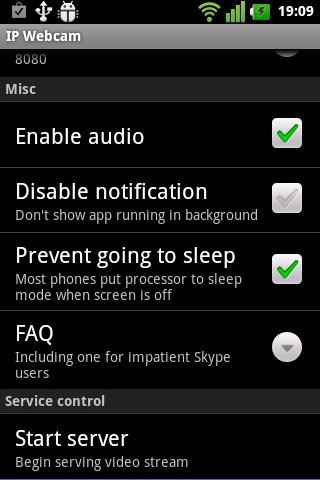
- Ip Webcam will now open your camera and start streaming the video to a particular IP address and port. Click on the "How do I connect" button appearing on the top left and choose "I'm using Wi-fi router" to get this IP address and port. You will get some thing like "http://10.42.43.89:8080".

- Note this address down and type it in your PC web browser. You will get a page with links for various ways in which you can use your new webcam. From the list, you need to use either of the two links.
- Connect to PC for use with Skype and other videochats on Windows.
- Connect to PC for use with Skype and other videochats on Ubuntu GNU/Linux
Depending on your operating system (Windows or Linux), use the links to download and install the webcam driver on your PC.
Windows - For windows, the driver comes as an easy installer.
Linux - For Linux, it comes as a script which you need to run in a terminal as root. Before running, change the value of the variable "WIFI_IP=" to the ip address from IP Webcam in the script. Make sure the computer is connected to the Internet when you run the script the first time. It will try to download and install additional files if your linux doesn't already have them. You need to run this script every time you want to use your android as webcam.
Linux - For Linux, it comes as a script which you need to run in a terminal as root. Before running, change the value of the variable "WIFI_IP=" to the ip address from IP Webcam in the script. Make sure the computer is connected to the Internet when you run the script the first time. It will try to download and install additional files if your linux doesn't already have them. You need to run this script every time you want to use your android as webcam.
That's it. Now open Skype, Google+ hangout or any other video call application and for the video section, choose the webcam driver you just installed and start it. Here's a Google+ hangout with my android as webcam in Linux.
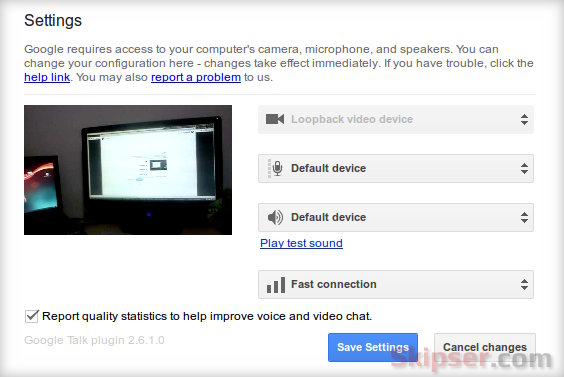
Tip: For Linux, disabling sound in IP Webcam settings could make the driver not to work.
2. Use your android phone as webcam using USB.
You can use your android as webcam even without wifi by connecting it to your PC via USB. But doing this requires extra work because android can communicate with PC via USB only in debugging mode by using adb.
Also, for USB mode, we need another app called DroidCam. Although the earlier IP Webcam app is more popular, it is more or less limited to WiFi connections especially for windows. So lets see how to configure your android as a webcam via USB -
- Setup your phone in debugging mode (Settings -> Applications -> Development -> USB debugging).
- Connect the phone to your computer via USB (don't select storage mode if the phone asks while connecting USB).
- Download DroidCam from android market,install it and open it on your phone. It will show a "Starting server" message.
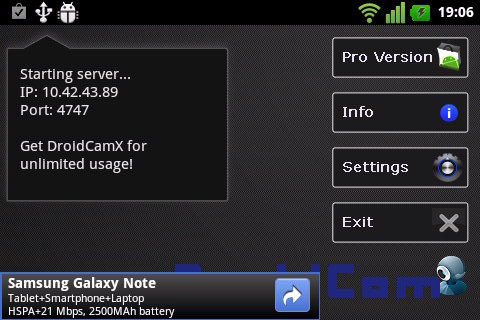
- Download and install the client application in your computer from Dev47Apps.
- Start the DroidCam client and choose the "USB" option or button.
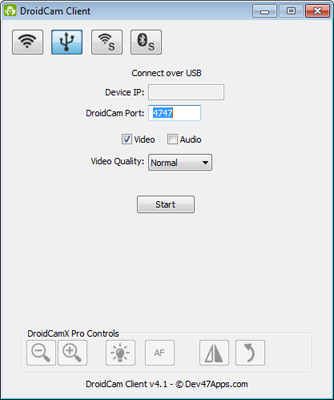
That's it. DroidCam will now open the camera on your phone and you can use it as webcam on your PC. Just configure the video settings of your video call application to use "DroidCam" driver. Here's my Google+ hangout with video from my android phone connected via USB.
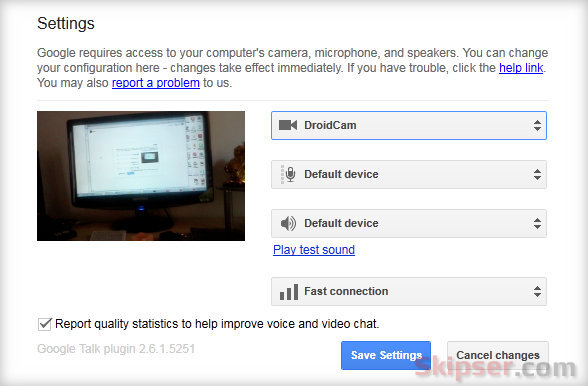
For Linux, you can use the IP Webcam app as well. Just connect your phone via USB in debugging mode to your computer and start the driver script. It will detect and use adb to initiate a connection using USB automatically.


0 comments